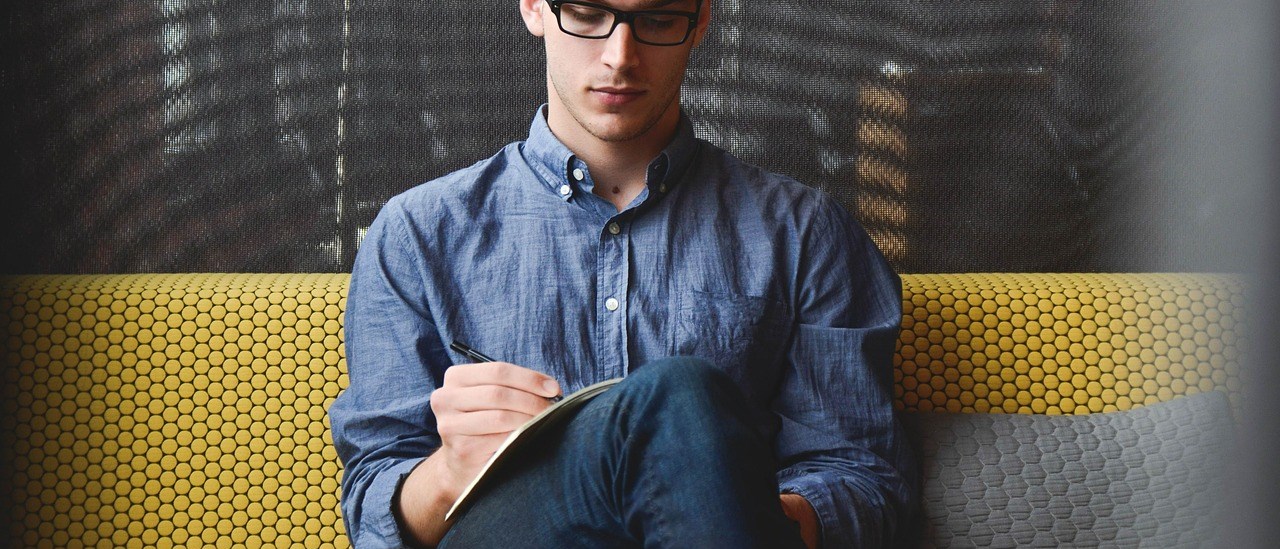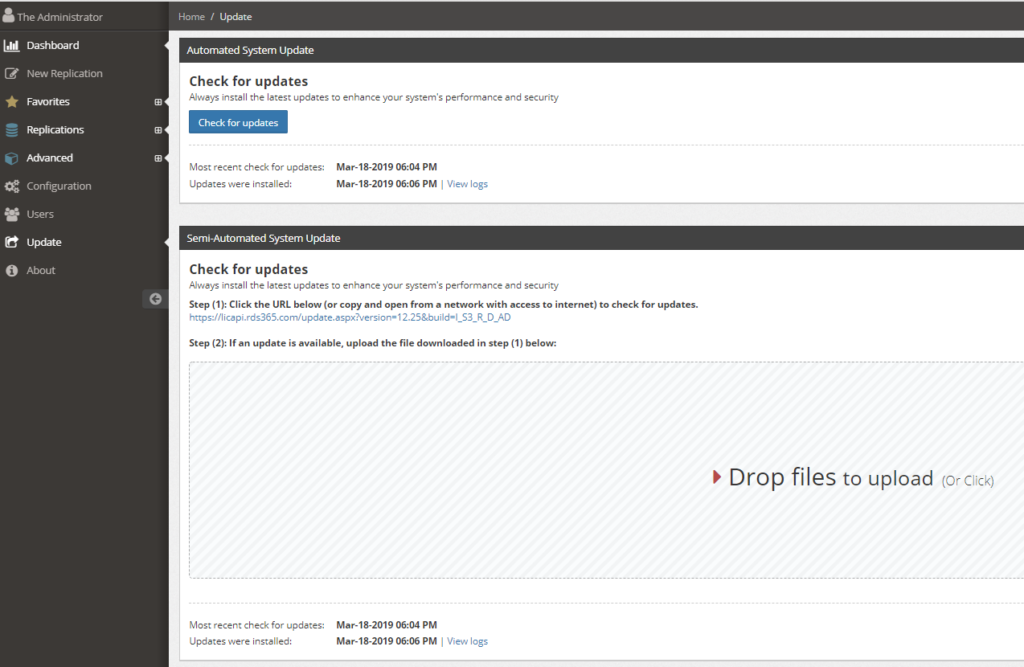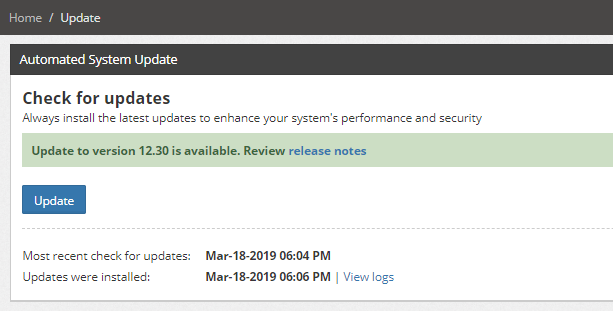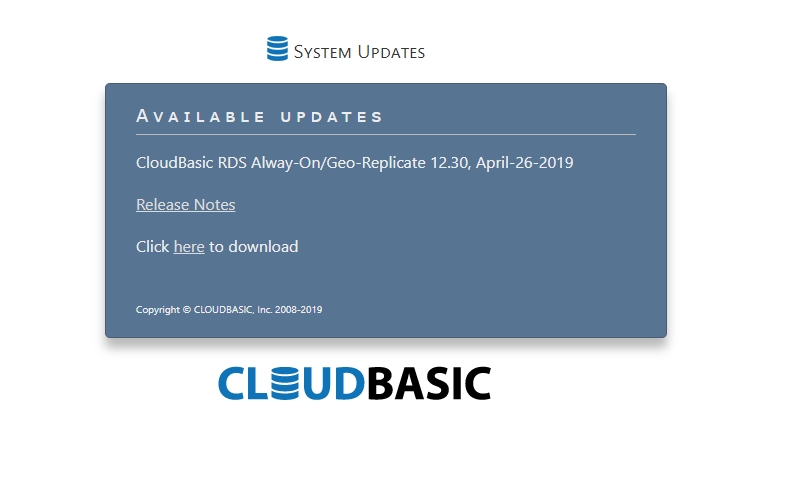Documentation
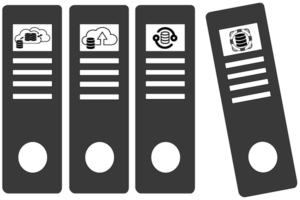
CloudBasic:
- What is CloudBasic:
- Most common scenarios:
- Using CloudBasic:
- Prerequisites
- Limitations
- Supported MS SQL Server Versions
- Deployment Guide (PDF)
- Release Notes
- Get Started - Configure Multi-AZ or Multi-AR with Readable Replicas
- SQL Server to SQL Server Replication
- SQL Server to Redshift
- SQL Server to S3 Data Lake
- Monitor a Continuous Copy Relationship
- Promote RDS/SQL Server Read-Replica to Primary
- Terminate a Continuous Copy Relationship
- Logs and Errors
- Warnings
- How To Upgrade
- Updating your version
- CloudBasic advanced features:
- Working in AWS:
- RDS Assemblies Activation Test
- RDS/SQL Server User Management
- RDS/SQL Server Backup and restore from/to S3
- RDS/SQL Server Snapshot-Restore
- VPN/VPC - Replication over VPN/VPC
- Compare Instance Types (Features & Support Details)
- How To Extend the Default Data Storage
- Attach IAM Role to EC2 and Redshift Cluster
- Deployment guide:
- Additional topics:
API Documentation:
- Default API Configuration
- Instance Management:
- User Management:
- Replication Management:
- CreateReplication
- CreateAllReplication
- GetReplicationsList
- ReplicationStatus
- AlterReplication
- DeleteReplication
- StartReplicationService
- StopReplicationService
- AnalyzeReplication
- CreateRedshiftReplication
- AlterRedshiftReplication
- DeleteRedshiftReplication
- CreateS3Replication
- AlterS3Replication
- DeleteS3Replication
- GetLogs
- RebuildDbReplicaIndexes
- RebuildDbReplicaIndexesStatus
- ReseedTable
- ReseedTableStatus
- Multi-AZ HA Cluster Management:
- Lambda/node.js Example:
- Disaster Recovery & No-Downtime Migration Management
- Service Management:
Updating Your CloudBasic Version
To update your CloudBasic instance to the latest version of the software supported in your use case, select "Update" from the menu on the left. CloudBasic supports two ways to update the version of the software you are using
Fully automated update to the latest version
When your CloudBasic instance is configured to have access to the Internet, clicking the "Check for updates" button causes the instance to check with the CloudBasic servers whether a newer version is available. If a new version is available, you will see the "Update" button along with a link to the "Release notes".
Manual updates
When your CloudBasic instance cannot access the Internet, you will need to obtain and upload the update package manually. Just follow the steps in the section "Semi-automated System Update". You will be taken to a page that looks like this and will be able to download the appropriate version.